| Last visit was: less than a minute ago | It is currently February 9th, 2019, 8:14 pm |
|
All times are UTC |
| Page 1 of 1 |
[ 9 posts ] |
|
| Author | Message | |
|---|---|---|
|
Admin 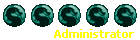 Joined: March 13th, 2006, 12:43 am Posts: 10912 Location: Freezing every night and LOVING IT! Gender: Girl Affiliation: SF Rebels Dragon: Imnaha |
Not all of us are computer geniuses and when we get stuck; we get really stuck! Thankfully we have members whom excel in this area and are willing to put in the work to help us out.
Be advised no random questions, are allowed here. The purpose of the thread is to provide HELP, not to chit-chat, not to annoy the people who are volunteering the help, or to make pointless, useless and senseless questions! Thanks Alpha for idea, patience but most of all, for your time! _________________ ~.~.~.~.~.~ |
|
| June 6th, 2007, 4:31 am |
|
|
|
Expert DragonRider 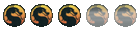 Joined: December 27th, 2006, 9:49 am Posts: 1662 Location: Alaska in winter, Arizona in summer, but always the same state... Gender: Guy |
Thanks Annie...
Like Annie said please don't post randomly here. Not even questions. If there is a tutorial you would like made, PM a mod or me, or if there is one you think needs to be here, you may post it yourself, but make it detailed and very easy to follow. I will add the link to the Index. This section if for those who have absolutely no idea what they are doing. I will try and make a tutorial for most questions posted in the help section as they come up. FIRST Fronzz made a great tutorial for codes and such but its not quite as step by step. Fronzz'z Tutorial I will try to keep this updated as new tutorials are made. Index 1. Basics 2. In Post Images 3. Avatar 4. Signatures 5. Posting Videos Last edited by Alfakyn~elda on June 14th, 2007, 6:41 pm, edited 13 times in total. |
|
| June 6th, 2007, 4:53 am |
|
|
|
Expert DragonRider 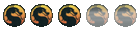 Joined: December 27th, 2006, 9:49 am Posts: 1662 Location: Alaska in winter, Arizona in summer, but always the same state... Gender: Guy |
Basics
User Control Panel, or UCP can be accessed at the top of the page in the menu bar where it says... User Control Panel • 0 new messages • FAQ • Search • Members • Logout [ Your name ] Click on the User Control Panel button to access it. Here you can edit your Signature, Avatar, Personal Information, Friends/Foes, and access Private Messaging. Codes are simple text that when added to a post changes something about that post. ie: The "color" code changes the color of the text. The "font size" code is for, you guessed it FONT SIZE!!! it can be one of two ways... 1. [thing you are altering=way you are altering it] bla bla bla [/thing you are altering] Thing you are altering may be "color" and way you are altering it may be "orange" or a color code such as #FFA500 (which is orange by the way)... The bla bla bla is regular text which will show up in the color you put in the "way you are altering it" spot... OR 2. [thing]bla bla bla[/thing] this is rare and I don't remember any that are like that except for images. by the way the code for image is... [img] image url [/img] See the Images in Post tutorial for more info. Everything in between the brackets which are these [ ]... will disappear, if you do it right... Fronzz's Tutorial has a very extensive list of Codes, most of which i have no idea how he knows. Try using them and just ask for help if you cant get one to work. Last edited by Alfakyn~elda on June 7th, 2007, 3:51 am, edited 9 times in total. |
|
| June 6th, 2007, 4:57 am |
|
|
|
Expert DragonRider 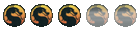 Joined: December 27th, 2006, 9:49 am Posts: 1662 Location: Alaska in winter, Arizona in summer, but always the same state... Gender: Guy |
In Post Images
Ever wonder how people put pictures in their posts? Here ya go!!! There are two ways to put an image in a post. Option "A" requires a image host, while option "B" requires the image be saved to your computer. A 1. You need to have an image hosting account. I prefer photobucket.com . it just has features and such that i like. But there are many others out there. Try googling "Image Host". 2. You need to upload an image to that account. 3. Find that picture once you logged into your image host and there should be a URL listed next to it or under it or somewhere. Copy and paste that into the code Code: [img]http://www.yourimagehost.com/yourusername/alongidentificationnumber.jpg[/img] It wont be exactly like that but you get the idea... the http://www.blablabla will be the URL for the picture you want to post. so basically its [img]the url[/img] When you submit the post it will show up as an image like this...  Make sure the Disable BBCode under the text box for a reply is NOT checked or it will not work... B 1. You must have the picture saved to your computer. 2. While replying to a post there is a section under the text box that says "Upload attachment". Click on the "Browse..." button. 3. A pop-up window will come up with the title "Choose file". Navigate to the picture you wish to put in your post. 4. You may single click the pic and then click the "Open" button at the bottom or double click the pic. 5. The file location will be insterted automaticlly into the "Filename" box in the "Upload attachment" section here on the forums. 6. Add any comments you would like in the "File comment" box such as what the picture is, where you got it, who it is of ect. 7. Click the "Add the file" button. 8. There will be a pop-up saying "The upload is currerntlly in progress" 9. After the pop-up goes away there should be a new section under the "Upload attachment" section labled "Posted attachments" with the filename in it, as well as the comments you typed. There should also be a drop down list right under the reply box labled "Attachments" with the name of your file in it. There should also be a "Place inline" button next to it. 10. You may finish typing your regular message. When you are finished click "Submit" and the image will show up AT THE BOTTOM of your post by default. If however you wish to put the image in a certain place in your message, move your cursor (the blinking white line your letters come out of when you type) to the point in your message you want the image to appear and then click the "Place inline" button. a code should be inserted that says Code: [attachment=2]your file name[/attachment] and that is where the image will show up. Like this: Attachment: image.jpg Otherwise it will show up at the end of the post. Note you can not make the picture show up twice. I had to upload the pic twice to do this. Consider this the end of the post. The message will show up after this sentence just like it would in any other post. You do not have the required permissions to view the files attached to this post. Last edited by Alfakyn~elda on July 3rd, 2007, 2:28 am, edited 7 times in total. |
|
| June 6th, 2007, 5:00 am |
|
|
|
Expert DragonRider 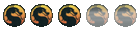 Joined: December 27th, 2006, 9:49 am Posts: 1662 Location: Alaska in winter, Arizona in summer, but always the same state... Gender: Guy |
Avatars
The picture that appears by your name. Abbreviated: Avvy 1. Find the picture you want. Then there are two options. A 2. Right click and go to Properties. Under Dimensions make sure it is less than 100x100 pixels. IF IT IS LESS THAN 100x100 PIXELS DON'T DO STEP 3!!! SKIP IT AND GO TO STEP 4!!! 3. If it is more click "Cancel" and then Right click again but go to "Save Picture As..." Save the pic just like you would a document or anything else. Then follow the instructions in the post In Post Images to post the picture. Post it in a PM to someone who can and will resize it for you. Feel free to PM them to me (Alfakyn~elda). Then continue with step 4. 4.Click "Cancel" on the Properties page and then right click again, this time selecting "Save Picture As..." and save the picture just like anything else. 5. Then in your User Control Panel (UCP) click on "Profile" in the "Options" box to go to your profile controls. 6. Then click on "Edit Avatar" 7. Where it says "Upload Avatar from your machine:" click "Browse..." and find the pic in the pop-up window that will come up... Select the picture which will usually be in My computer>My Documents>My Pictures unless you saved it in a different file during step 4. 8. Double click and it will insert into the box 9. Click submit and it should tell you "Your profile has been updated" B 2. Add the image to your image hosting account. You may save the picture to your computer (Step A4) and upload it from your computer, or I. Right click and select "Properties". II. Find where is says Address (URL): and use the address listed net to that to up load it to your Image Host account from a URL. Make sure it is less than 100x100 pixles. If it is more see if your image host has a resize feature. If it does not Follow Step A3 and then finish out with the set of "A" steps. 3. Find the URL from your Image hosting account for the picture you want. 4. Then in your User Control Panel (UCP) click on "Profile" in the "Options" box to go to your profile controls. 5. Then click on "Edit Avatar" 6. Where it says "Upload from a URL:" enter the URL from your image host. 7. Click "Submit" and it should say "Your profile has been updated" PS thanks to fronzz for some of the text out of his tutorial viewtopic.php?f=14&t=4177 Last edited by Alfakyn~elda on July 3rd, 2007, 1:38 am, edited 6 times in total. |
|
| June 6th, 2007, 5:27 am |
|
|
|
Global Moderator. 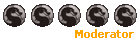 Joined: June 20th, 2006, 7:52 pm Posts: 5390 Location: Wherever I want to be Gender: Guy Affiliation: Dwarves Dragon: Drakk |
Neat idea
I dont know if this post could be called senseless or pointless or not, but your guides are a tad difficult to understand. They're great, but you sometimes bunch it up instead of maybe putting it on a new line? Thats my 2 cents, other than that and a few spelling errors, looks really awesome. _________________ "Oh bother" Said Pooh as the tripwire clicked. "I am a Christian and I will not be silenced" One day, a fireman came up to me and said, "Sir, we've been called to put you out, you're too hot!" 
|
|
| June 6th, 2007, 1:58 pm |
|
|
|
Expert DragonRider 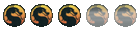 Joined: December 27th, 2006, 9:49 am Posts: 1662 Location: Alaska in winter, Arizona in summer, but always the same state... Gender: Guy |
Signatures
The Text and pictures located under a users posts. Abbreviated: Sig or Sigy Creating a signature is a bit of a combination of all the above listed things. You have to be able to use codes to change color or size. You have to know how to post an image in a post as that is the only way to put an image in your signature. You can edit your signature in the UCP under "Profile" then click "Edit Signature" You may add text of different colors and fonts as well as pictures. To add pictures you must use the code however. PLEASE NOTE THAT THE FORUM RULES STATE: Forum Rules Rule 2E louis wrote: E) Signatures with image or long text should not expand further then 500 pixels across. This means that if your Sig cannot be farther across than 500 pixels. If there is an image you would like in your sig but is to long send it, using the In Post Images steps, to me or someone else willing to resize it for you and then add it to your sig. Some people can make a custom image for your sig. Visit the topic SIGS. There are several people capable of making signatures for you if you simplly tell them what you would like. |
|
| June 7th, 2007, 4:30 am |
|
|
|
Undercover Louis  Joined: November 4th, 2004, 5:30 am Posts: 4105 Gender: Guy Affiliation: Dwarves Dragon: Amethyia |
YouTube Videos
First step is to get the video code from the video that you want to show. This can be found in the url of the youtube page that you are watching. Code: http://youtube.com/watch?v=qWNgS3QfFW8 The code is the last part so Code: qWNgS3QfFW8 You then put that in the youtube tags so Code: [youtube]qWNgS3QfFW8[/youtube] This will come up has _________________ Serving SF since Forum Rules :: Ranking System :: The Team :: Forum FAQ inheritanceforums inheritanceforum inheritance forums eragonforums eragonforum eragon forums brisingrforums brisingrforum |
|
| June 14th, 2007, 6:32 pm |
|
|
|
EP Team Head 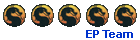 Joined: March 29th, 2006, 12:12 pm Posts: 3796 Location: somewhere.. Gender: Guy Affiliation: Elves Dragon: Kalis |
Ah, there it is already ^.^ Nice job Louis
Have it too, and works like a charm _________________
|
|
| June 14th, 2007, 6:43 pm |
|
|
| Page 1 of 1 [ 9 posts ] | ||
|
All times are UTC |
Who is online |
Users browsing this forum: HTTrack and 0 guests |
| You cannot post new topics in this forum You cannot reply to topics in this forum You cannot edit your posts in this forum You cannot delete your posts in this forum You cannot post attachments in this forum |
