| Last visit was: less than a minute ago | It is currently February 9th, 2019, 8:14 pm |
|
All times are UTC |
| Page 1 of 1 |
[ 1 post ] |
|
| Author | Message |
|---|---|
|
Global Moderator. 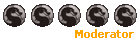 Joined: June 20th, 2006, 7:52 pm Posts: 5390 Location: Wherever I want to be Gender: Guy Affiliation: Dwarves Dragon: Drakk |
Tutorial on all the things you need help on!
Contents: 1.Avatars 2.Adding Locations, signatures, pictures to signatures etc. 3.How to add a link of a webpage and using text to say, for example: “Click here”.\ #1. How to add an avatar 1. Find the picture you want to use 2. Right-click on the image and click 'Properties'. A window will come and it will show you the width, height, and the size of it. 3. Make sure it is not bigger than 100x100 (pixels) and maximum 49 KB. 4. Go to "User Control Panel" (located at the top of the page) 5. On the side, click on "Profile". 6. Find "Edit Avatar". Click on it If it is saved on your computer, click browse and find the picture; If it is on an image hosting program(e.g. Photobucket, Tinypic, imageshack, etc.), find the URL of the picture and copy and paste into the line where it says 'URL of picture'. 7. Click Submit and it should work! 8. If it does not work, check again that it is 100x100(pixels) or less. 9. If it still doesn't work, PM me or one of the mods for help. #2. How to add locations, signatures, etc: * Signatures 1. Go to "User Control Panel", on the side, find "Edit Signature” 2. In the box, you can here add funny quotes, useless information, etc. 3. If you want to add a picture to ur signature, it HAS to be previously hosted on an image hosting service. 4. Go to the site of any image hosting you are using and find the option that has a code like “[IMG]” 5. Copy and paste that into the signature box. 6. Click submit and it should work. (Note: There is no size limit for pictures in your signature, but too big and mods or admins WILL resize them.) * Location 1. Go to your "User Control Panel" (yes, again) and scroll down a little ways. 2. Click "Profile" and you are there! 3. You do not have to enter one, nor does it have to be your actual location. Most people will just put something witty in it. Mine is not my ACTUAL location. #3. To add a link using a format such as this: use this code: Code: [url=ENTER YOUR URL HERE!] ENTER YOUR TEXT HERE! [/url] (find more of the detail below) If you have any suggestions about anything to add in or anything else, PM me or post on this. ======================= Update: Monday, April 23, 2007 ======================= Text Effect Bold Code: [b]Bold[/b] Italic Code: [i]Italic[/i] Underline Code: [u]Underline[/u] Colored Text Code: [color=blue]Blue Text[/color]   Put the numbers in code like this: Code: [color=#FD41FF]Sample Text[/color] --> Sample Text Color code for Spoiler is #313131 Code: [color=#313131]Sample Text[/color] --> Regards to Firetongue for finding the number! like that. Posting Link and Image Detailed URL Code: [url=www.saphiraforums.com/en]Eragon's adnventure continues[/url] Simple Image Code: [IMG]http://i11.tinypic.com/2uhbe4z.jpg[/IMG]  >> tinypic.com is only an example, you can use various image hosting (try search "image host" in google) Clickable Image Code: [url=www.saphiraforums.com][IMG]http://i11.tinypic.com/2uhbe4z.jpg[/IMG][/url] -->  Special Character Symbol HTML code (well, here, it's the BBCode) has codes to form special character. It can be found HERE You only need to add &# before and ; after the number set for it to work. Without spaces. In example:  becomes ♫ ♪ ♥ ☻ ☺ ♠ and you can also adjust the size like this: ♫ ♪ ♥ ☻ ☺ ♠ OR simply open microsoft word --> insert --> symbol --> copy paste here Superscript/ Subscript * Unfortunately you ]can't make superscript/ subscript. * However, with using the "symbol" method above, you can use microsoft word (insert symbol) to do some math expression like x² x³ or ¼ ½ ¾ Miscellaneous Quotes Code: [quote="Mysterious person in Forum Help"]put your text here[/quote] --> Mysterious person in Forum Help wrote: put your text here Font No, you can't change the font type. Size You can't get any bigger than size 29 Code: [size=29]this is size 29[/size] [size=30]this is size 30[/size] --> this is size 29 this is size 30 List There are some method to make list of things: Code: [LIST][*]List Item 1 [*]List Item 2[/LIST] -->
Variation: Code: [LIST=1][*]List Item 1 [*]List Item 2[/LIST] [LIST=a][*]List Item 1 [*]List Item 2[/LIST] -->
_________________ "Oh bother" Said Pooh as the tripwire clicked. "I am a Christian and I will not be silenced" One day, a fireman came up to me and said, "Sir, we've been called to put you out, you're too hot!" 
|
| January 22nd, 2007, 5:05 pm |
|
| Page 1 of 1 [ 1 post ] | ||
|
All times are UTC |
Who is online |
Users browsing this forum: No registered users and 0 guests |
| You cannot post new topics in this forum You cannot reply to topics in this forum You cannot edit your posts in this forum You cannot delete your posts in this forum You cannot post attachments in this forum |
